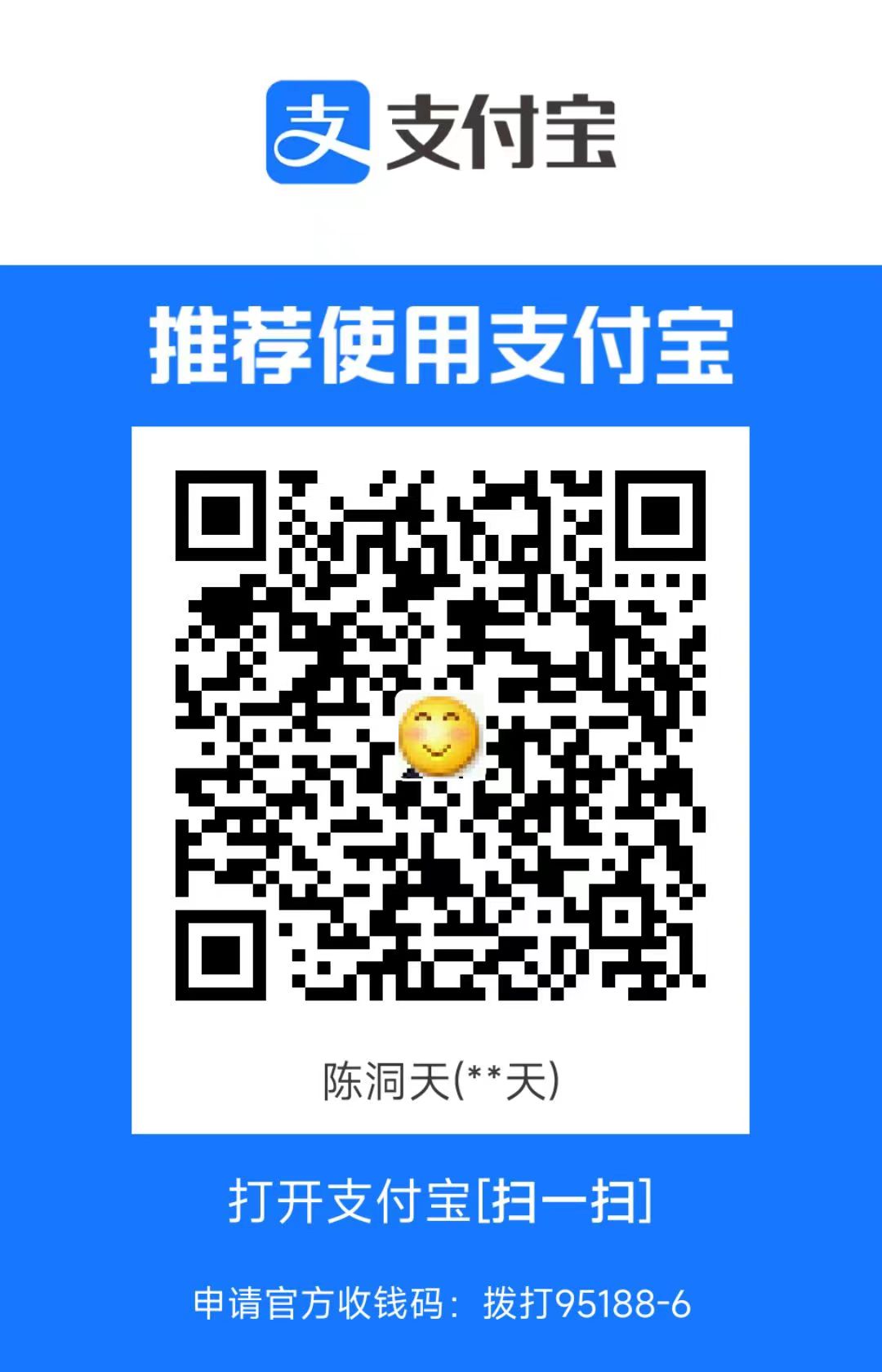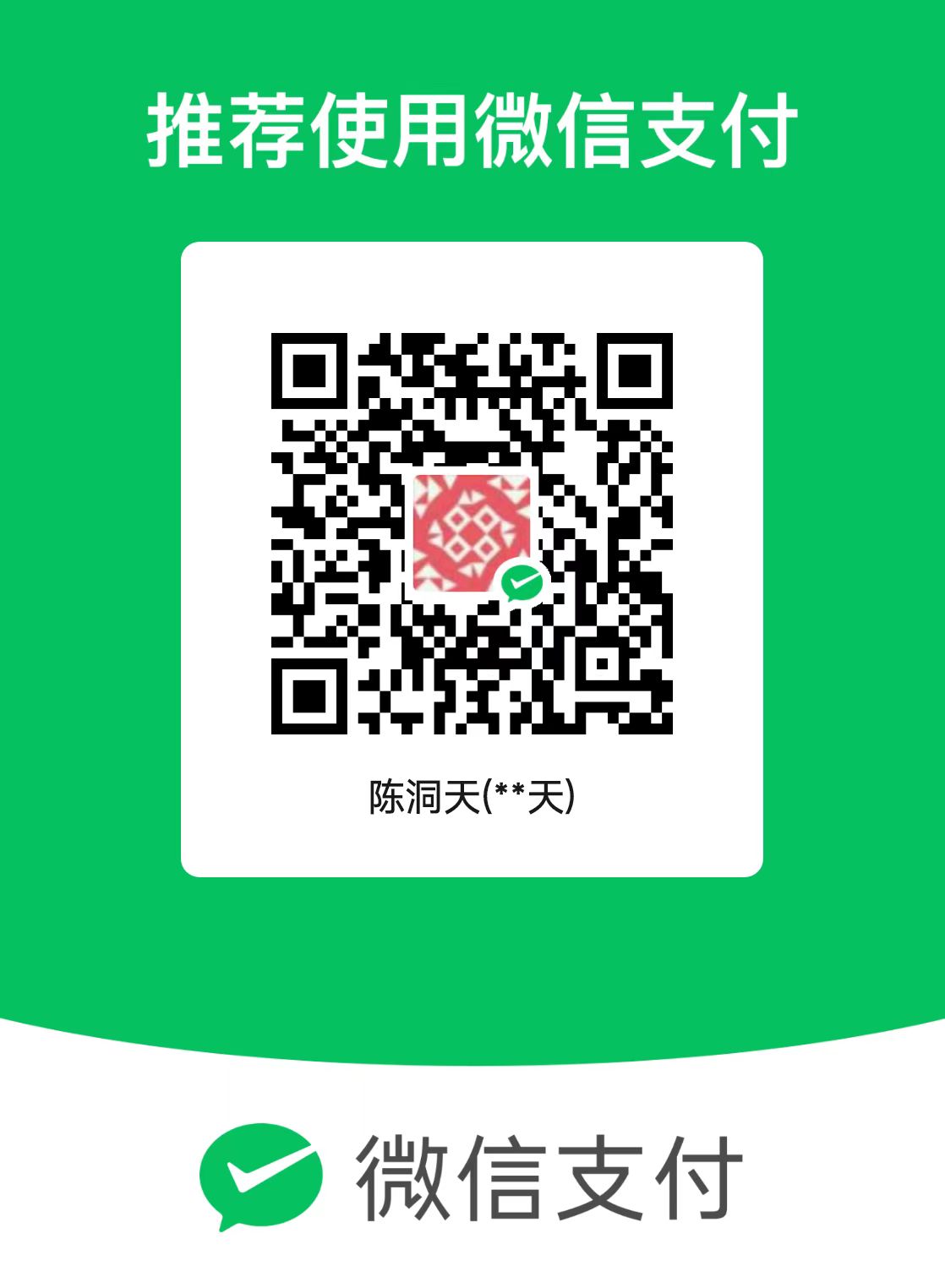Wordpress Ecommerce website
Install each component individually
Setup wordpress and mysql
Download MySql Community Server and install
Configure MySql
Default admin username:
root.Open MySql 8.0 Command Line Client
1 | mysql> CREATE DATABASE wordpress; |
Setup PHP
- Download 8.2 Thread Safe
- Note: Use non-threa-safe for nginx and thread-safe for apache, See here
- Copy
php.ini-developmenttophp.iniand edit:
1 | ;extension_dir = "ext" |
Setup Apache
- Download
- Copy
wordpressfolder into thehtdocsfolder of nginx. - Edit
conf/httpd.conf:
1 | Define SRVROOT "/Apache24" |
Run and debug
- Go to
localhost:80, the install script runs automatically. - If error occurs, debug it:
Edit wp-config.php:
1 | define( 'WP_DEBUG', false ); |
Now there’s a debug.log in wp-content folder.
You may got this in debug.log:
1 | Call to undefined function mysql_connect() |
It means mysqli extension is not enabled. Run php -m to see all enabled modules.
Or the following php:
1 | <pre> |
Check out if modules and .ini file are configured correctly.
Install by XAMPP
Download and install
Copy
wordpresstoD:/xampp/htodcsOpen Mysql Admin, add database and user.
Visit
localhost/wordpressand configure wordpress
Configure site
Install theme and plugins
- Plugins->Add New, search for
woocommerceand install
- If not able to install online, download the plugin file and install from file.
- Others
May encounter a dozen of plugins unable to directly install online, download them and install from file.
Use Astra theme. May unable to install online, download and install.
Enable
gdextension by uncommenting;extension=gdinPHP.ini
Configure
Settings->Permalinks, set Permalink structure to
Post nameto enhance SEO.Enable Astra
- Appearance->Themes
- Enable Astra
- Click theme details and then click Astra Options
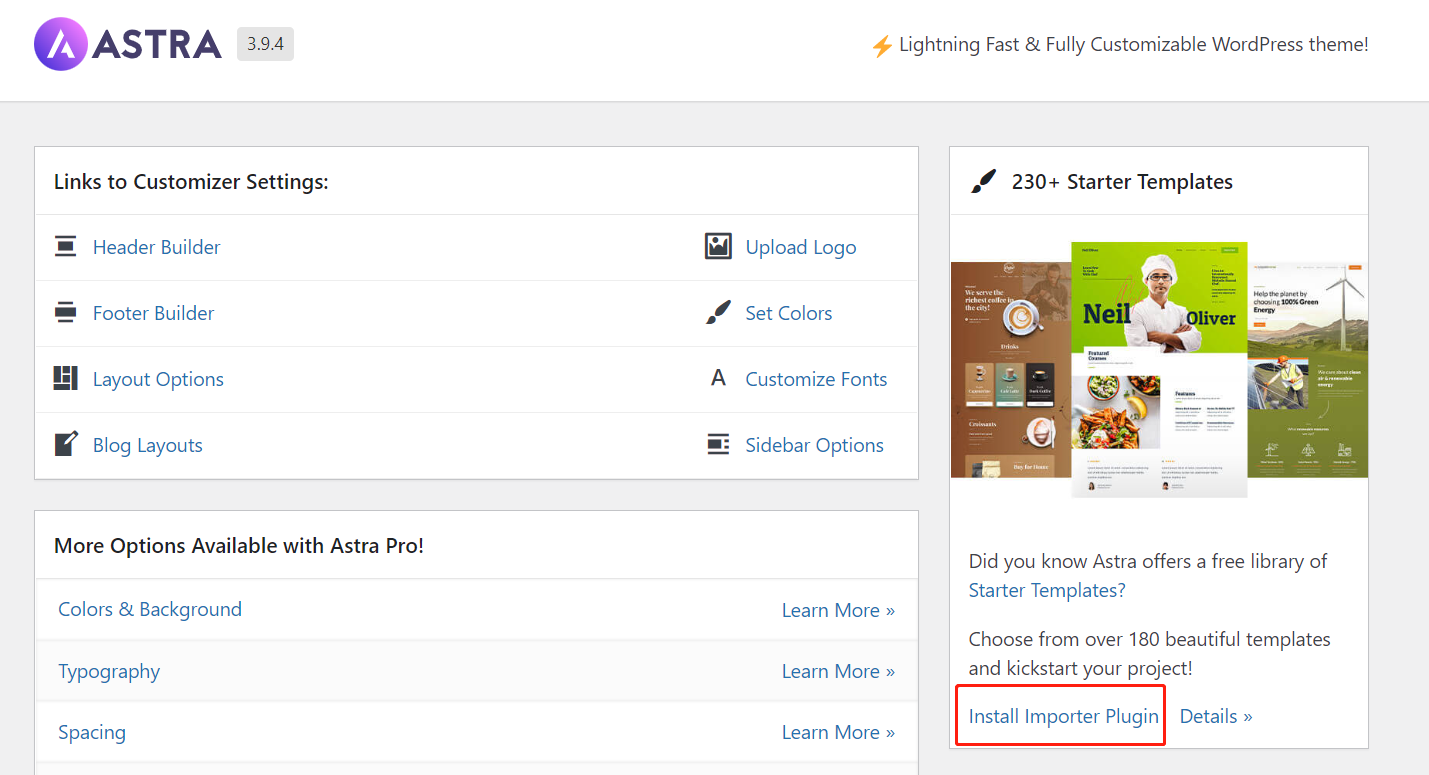
- Configure Starter Template for Astra
- Install Starter Templates plugin and activate it
- Click
See Library - Choose
Elementorfor page builder - Select a template and apply
- Now customize your website.
Other Important Plugins
- Yoast SEO: Improve SEO
- Contact Form 7: Make customer contact you easier
- UpdraftPlus: Backup website
- MonsterInsights: Integrates Google Analysis
- Paypal, Stripe, AliPay: Payment
Maintenance
Backup website
Method 1: Tools->Export/Import
Method 2: Bluehost Site Migrator
Wordpress Ecommerce website
https://blog-cdt1.vercel.app/2022/12/20/Wordpress-Ecommerce-website/